I can see you want to learn How to use the same WhatsApp account on two phones. In today’s fast-paced world, staying connected is of utmost importance. WhatsApp, one of the most popular messaging apps, has become an integral part of our daily lives. But what if you need to use WhatsApp on two phones with the same number? Is it even possible? The answer is yes, and in this article, we’ll show you how to achieve this without compromising your privacy or security.
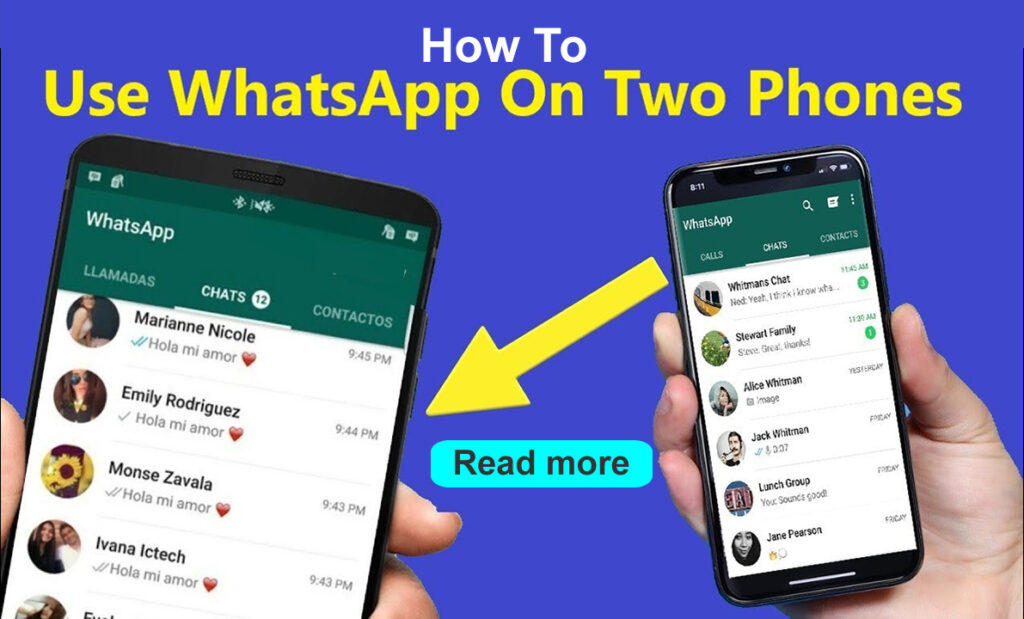
Requirements to use the same WhatsApp number on two phones
If you want use the same WhatsApp account on two phones. You no longer need to rely on tricks to access the same WhatsApp account on two phones. But before we begin, there are a few requirements which you need to fulfil.
- You need to make sure that your secondary phone has internet access. It could be Wi-Fi or LTE or 5G.
- It’s a given but you need to download and install WhatsApp on the other device.
Install and configure WhatsApp
Before you set up Companion Mode, make sure you’re running the most recent version of the app. You can download the WhatsApp Messenger app from the Google Play Store and the App Store for iOS. Android users can also download the APK on WhatsApp’s website.
- Open the Play Store or App Store and search for WhatsApp.
- If you don’t have the app on your phone, select Install from the Google Play Store or Get on the App Store. If WhatsApp is installed, click Update to download the most recent version of the app.
- Select your preferred language and tap Continue.
- You’re asked to enter your phone number. To use Companion mode, ignore that prompt, tap the ⋮ overflow menu, and then on Link to existing account.
- The app displays a QR code.
How to use WhatsApp on two phones with the same number
It’s a blessing to be able to pick up any of my two phones and use the same WhatsApp account to message my friends and family. You can do this too!
- Open WhatsApp on your primary phone.
- Tap the three vertical dots (Ellipsis icon) at the top right corner to access a dropdown menu. If using an iPhone, go to the Settings menu (at the bottom right).
- Tap on Linked Devices. You’ll see your connected devices if you use WhatsApp Web.
- Tap on Link a device. It will generate a QR code.
- Scan the QR code with your secondary phone.
Using WhatsApp on the Secondary Phone
Now that you have WhatsApp on your secondary phone, let’s explore its capabilities:
You can send and receive text messages, photos, videos, and documents, just like on your primary phone.
However, there are limitations, such as the inability to make voice or video calls from the secondary device.
To ensure a seamless experience, keep your primary phone connected to the internet.
Security and Privacy Concerns
Using WhatsApp on two phones may raise concerns about security and privacy. Here’s how to address them:
Safeguard your data by using secure connections and enabling two-step verification in your WhatsApp settings.
Always log out from WhatsApp Web on shared or public computers to prevent unauthorized access.
WhatsApp Business for Multiple Devices
If you’re looking for a more robust solution, consider WhatsApp Business, a business-oriented version of WhatsApp. It offers multi-device support, making it ideal for using WhatsApp on two phones without the hassle.
To set up WhatsApp Business on both phones, follow the instructions in the app and enjoy enhanced features designed for businesses.
Third-Party Apps and Risks
While there are third-party apps claiming to offer WhatsApp on two phones, proceed with caution. Using unofficial solutions may expose you to security risks and potential data breaches. Stick to official methods for a safer experience.
Frequently Asked Questions (FAQs)
Here are answers to some common questions:
Can I use WhatsApp on two phones with different operating systems? Yes, WhatsApp Web works on both Android and iOS devices.
What happens if my primary phone loses internet connectivity? The good thing is you will be able to use WhatsApp Web, Desktop, and Portal even when the main phone didn’t have an active internet connection. However, if the main device remains disconnected for over 14 days, the linked devices will be automatically logged out
Conclusion
In summary, using WhatsApp on two phones with the same number is indeed possible, thanks to WhatsApp Web and WhatsApp Business. Consider your needs, privacy, and security when choosing the method that works best for you. With the right approach, you can stay connected and efficient in today’s interconnected world.
